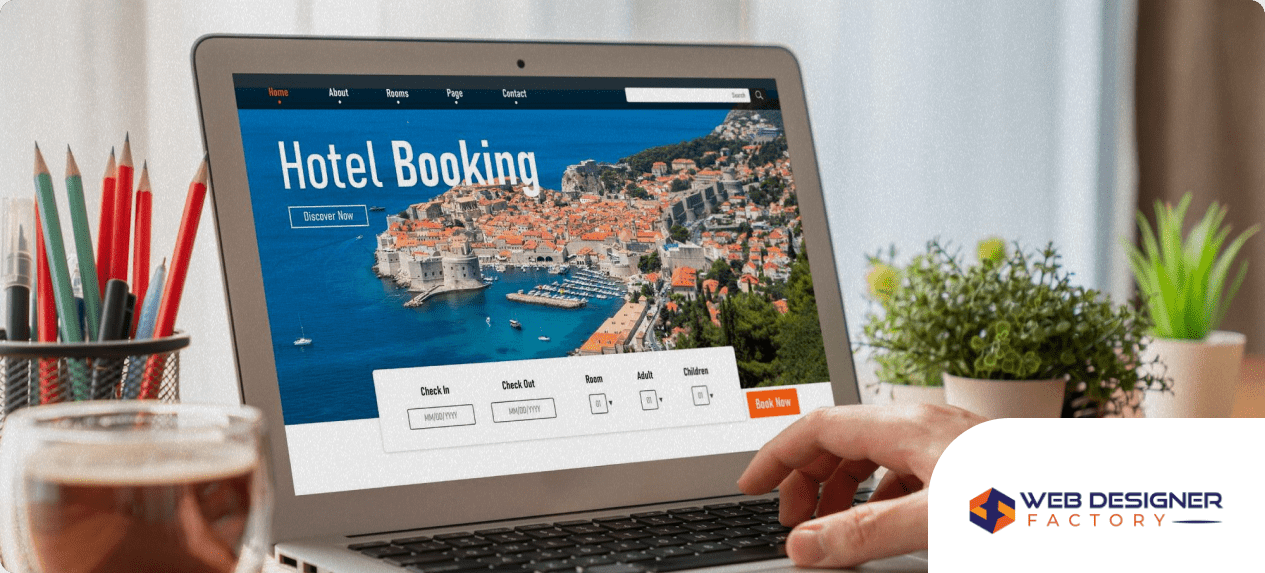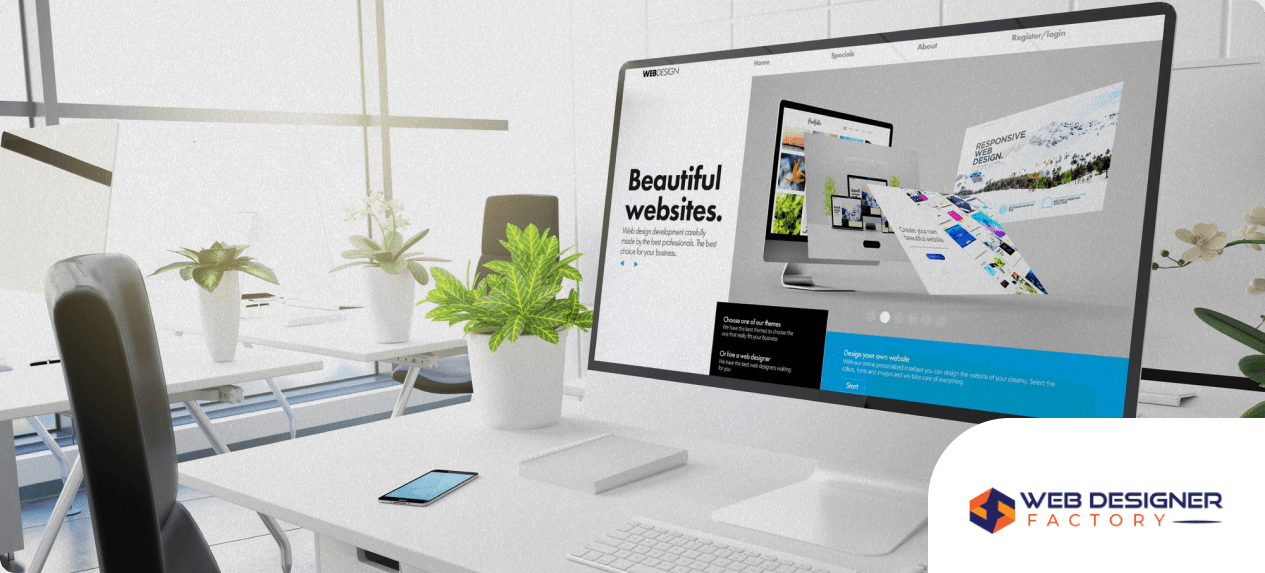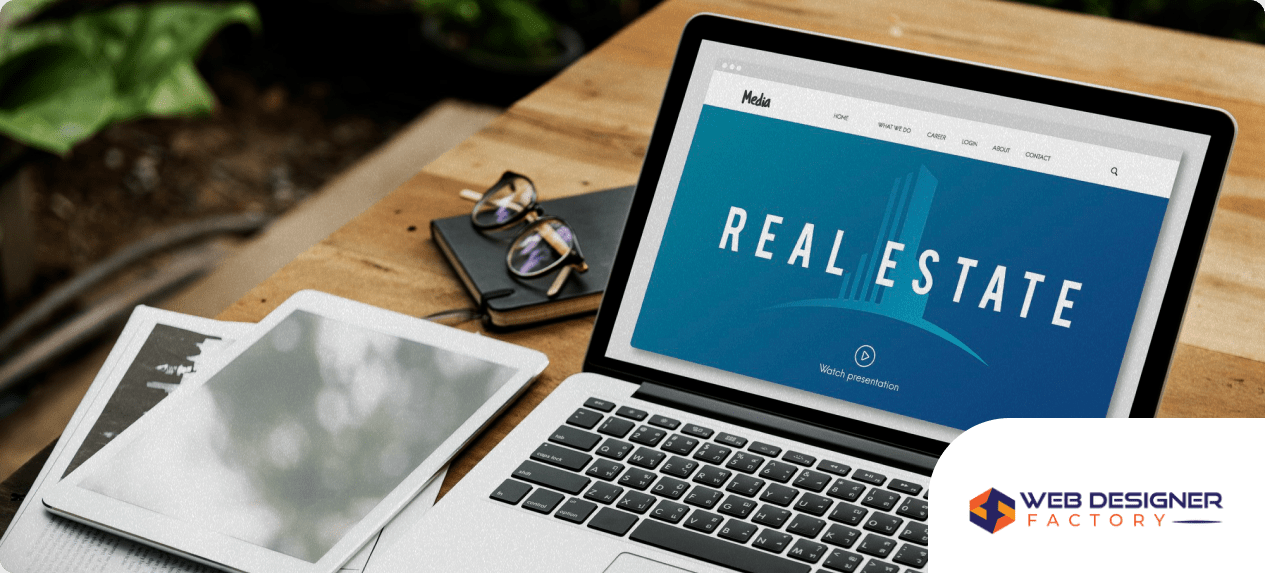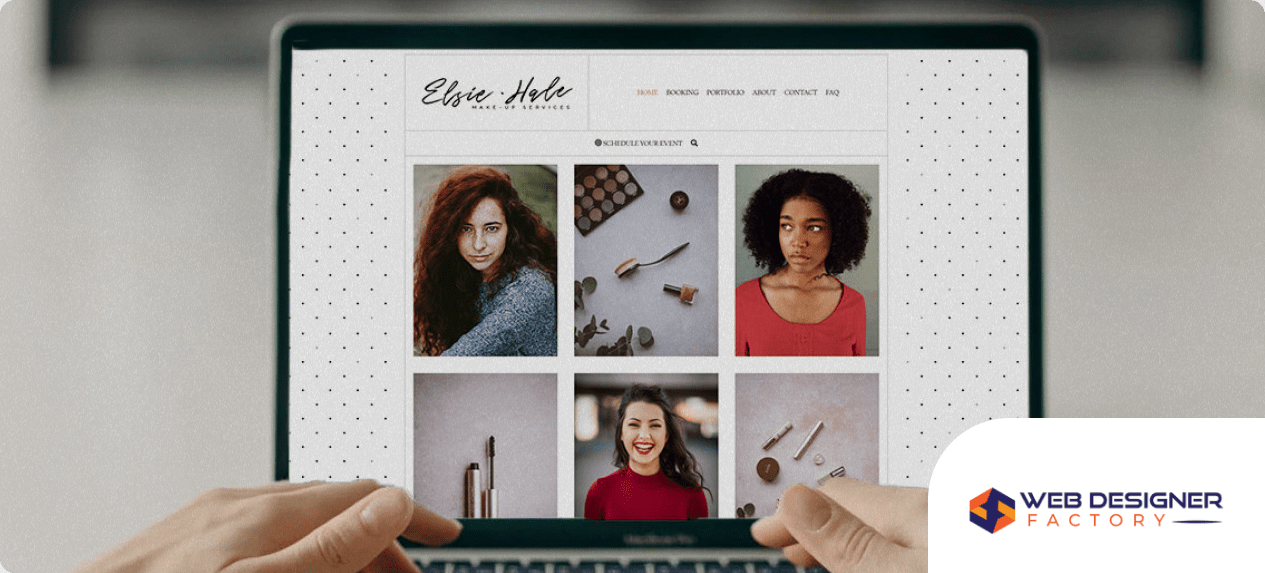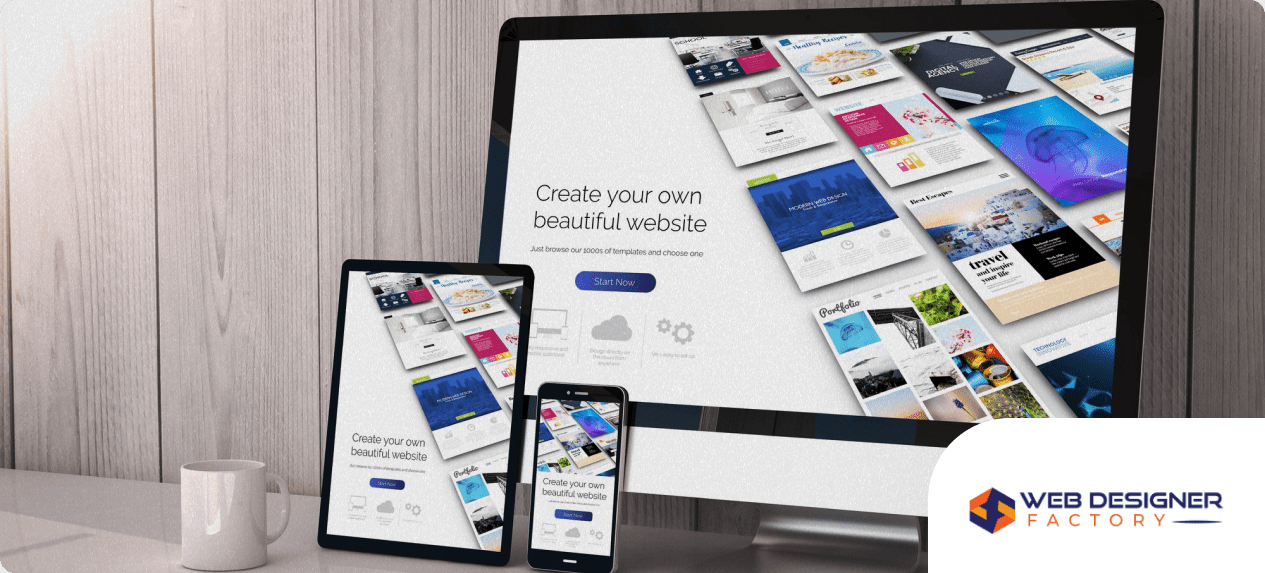Figma has quickly become one of the most popular tools for website design thanks to its cloud-based collaboration features and powerful UI/UX capabilities. Whether you’re a beginner or an experienced designer, Figma offers a streamlined way to design, prototype, and hand off website projects, all from your browser.
At Web Designer Factory, a leading website designer service in Plano, TX, we use Figma to build scalable, high-performing websites for clients across industries. In this guide, we’ll walk you through how to use Figma to design a website, step by step.
Why Choose Figma for Website Design?
Figma stands out from traditional desktop-based design software like Adobe XD and Sketch for several reasons:
- Cloud-based: Design and collaborate in real time from any device.
- User-friendly: Intuitive interface, drag-and-drop tools, and built-in design systems.
- Team collaboration: Multiple stakeholders can comment, edit, and view in real time.
- Developer handoff: Export-ready design assets and CSS specs make development faster.
If you’re a business in Plano or beyond looking for a modern, efficient way to approach web design, Figma is a powerful solution.
Step 1: Set Up Your Figma Account
Before designing, create a Figma account at figma.com. Choose the free plan to get started or upgrade for more collaboration and storage options.
Create a New File
- Log in to your Figma dashboard.
- Click the “+” button to start a new design file.
- Name your file to reflect the website you’re designing.
Step 2: Define Website Goals and Structure
Before diving into visuals, define your website’s objectives. This foundational step ensures your design supports your business goals and user needs.
Identify the Following:
- Purpose: Lead generation, eCommerce, portfolio, blog?
- Target audience: Who are you designing for?
- Core pages: Home, About, Services, Contact, etc.
- User flow: How should visitors navigate?
At Web Designer Factory, we always start with a strategy session to align business goals with user experience.
Step 3: Create Wireframes
Wireframes are low-fidelity outlines of your website’s structure. They help define layout without the distraction of visual design.
How to Create Wireframes in Figma
- Use the Frame Tool (F) to create artboards for each page.
- Drag and place basic shapes to define headers, content blocks, navigation bars, and footers.
- Use the Text Tool (T) to label sections such as “Hero Image,” “CTA,” or “Testimonials.”
Wireframing allows you to quickly iterate on layouts before committing to color or branding.
Step 4: Build a Style Guide or Design System
Consistency is key in professional website design. Figma makes it easy to build and reuse branded elements using a design system.
What to Include:
- Typography: Define font families, sizes, and line spacing.
- Colors: Set up your brand’s primary, secondary, and background colors.
- Buttons and inputs: Design reusable components for CTA buttons, forms, and icons.
To do this, use Figma’s Components and Styles panel to save and reuse these design elements across your project.
Step 5: Design the Website Layout
With your wireframes and design system in place, start creating high-fidelity page layouts.
Best Practices for Layout in Figma
- Use Auto Layout: Keep spacing and responsiveness consistent.
- Apply grids: Use column grids (12-column is standard) to maintain structure.
- Keep mobile in mind: Start with desktop, but design for tablet and mobile breakpoints early.
- Componentize your design: Create reusable nav bars, footers, and content blocks.
Each page (e.g., Home, About, Contact) should have a clear visual hierarchy that guides the user toward key actions.
Step 6: Add Images, Icons, and Real Content
Once your layout is in place, enhance your design with relevant media and actual content.
Tips for Visual Assets
- Use SVGs for icons to maintain crispness at any size.
- Compress large images to avoid slowing down performance.
- Include alt text placeholders to prepare for accessibility standards.
Figma integrates with tools like Unsplash and Iconify to add media directly from the design panel.
Step 7: Create Prototypes and Interactions
Prototyping helps stakeholders understand the user journey and gives developers a preview of functionality.
How to Prototype in Figma
- Switch to the Prototype tab.
- Use drag-and-drop to link buttons to corresponding pages or sections.
- Add transitions like “On Click → Navigate To → Home Page” for interactive previews.
- Preview your prototype using the play icon in the top-right corner.
This step is especially valuable for gathering client feedback before moving to development.
Step 8: Share and Collaborate
Figma’s collaboration features make it easy to involve clients, developers, and marketing teams.
- Use comments to leave feedback or ask questions.
- Share your design by clicking “Share” and sending a view or edit link.
- Create developer handoff specs using the “Inspect” tab, which includes CSS code, spacing, and color values.
At Web Designer Factory, we use this seamless sharing to streamline the approval process for our Plano, TX clients.
Step 9: Prepare for Handoff to Development
Once the design is approved, your Figma file becomes the source of truth for developers.
What Developers Need:
- Finalized design components and assets
- Exportable images/icons (use PNG, SVG, or JPG as needed)
- Fonts and style guide
- Responsive layout guidelines
Figma supports third-party integrations like Zeplin and Avocode if your developers prefer additional collaboration tools.
Final Thoughts: Why Web Designer Factory Uses Figma
Figma simplifies the website design process by combining layout, prototyping, and team collaboration into one powerful tool. At Web Designer Factory, we use Figma to deliver clear, functional, and on-brand websites for clients in Plano, TX and beyond.
Whether you’re launching a new website or redesigning an outdated one, Figma helps speed up the process while keeping quality high. And with our expert guidance, your website will not only look great, but convert.
Ready to design your website the right way? Contact Web Designer Factory today and let’s bring your digital vision to life with the power of Figma.